Software:
Unreal Engine 4.25

Triplanar Projection Mapping can be an effective texture mapping solution for cases where the model doesn’t have naturally flowing continuous UV coordinates, or there is a need to have the texture projected independently of UV channels, with minimally visible stretching and other mapping artifacts.
Classic use cases for Triplanar Projection Mapping are terrains and organic materials. provided that the image being used is a seamless texture, no seams will be visible because this projection type isn’t affected by UV coordinates.
Triplanar Projection Mapping can also be used in world space to create a continuous texture between separate meshes, allowing the meshes to be indestructibly transformed and edited.

How does Triplanar Projection Mapping work?
Triplanar Projection Mapping is a linear blend between 3 orthogonal 2D planar texture projections, typically each aligned to a natural world or object axis.
The more the surface faces an axis, the higher the weight of this axis projection in the final blend.

UE4 local (object) space Triplanar Projection Mapping material setup:
* It’s usually more efficient to create this setup as a Material Function

- Local shading coordinates are multiplied by by a “density” parameter to allow convenient scaling of the projected.
- The scaled coordinates vector is separated to its components who are combined to 3 pairs of planar coordinates XY, XZ and YZ, and fed as the sample coordinates to the 3 Texture Sample nodes.
- The Vertex Normal input vector is transformed to local space, converted to absolute value (absolute orientation in the positive axes octant) and separated to its X, Y and Z components so they can serve as blend weights in the mix.
- Each of the 3 planar axis projections is multiplied by the blend factors, and the resulting values are added to the raw mix.
- A value of 1.0 is divided by the Normal vector component values to obtain the factor needed to normalize the blend result to a value of 1.0.
- The raw blend value is multiplied by the normalizing factor so the blend resulting color will be normalized.
* The blend weights should add to a value of 1.0, but a unit vector’s values add up to more than 1 in diagonal directions. for this reason, without this final step, the color of the texture in point on the surface that are diagonal to the projection axes will appear brighter than in points on the surface that face a projection axis.
An example of Triplanar Projection Mapping in world space:

A bunch of Blender monkeys (Suzanne) continuously textured using world space Triplanar Projection Mapping:
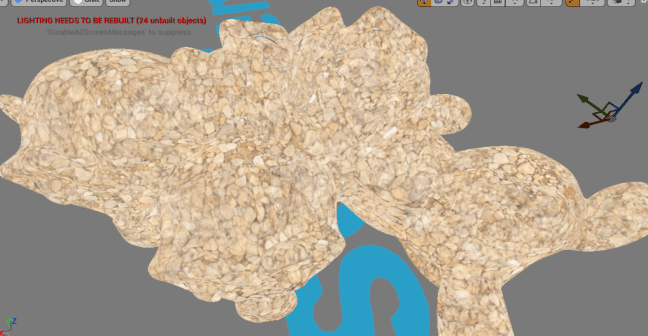
Related posts:
UE4 – Material Functions
UE4 – Material Instances
UE4 – Bump mapping
UE4 – Procedural bump mapping





