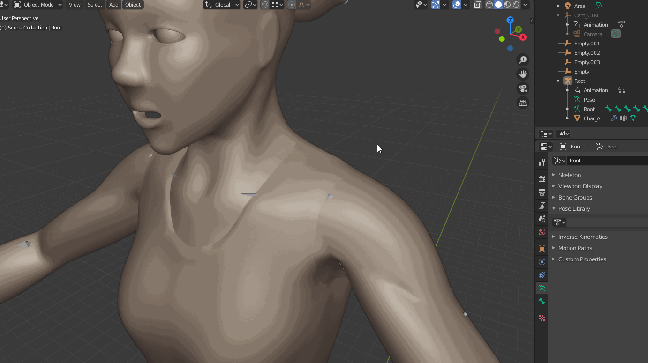Software:
Blender 2.8
This character project is the first one in which I’m using physical cloth simulation in Blender to model the character’s clothes at proxy quality (they will be detailed further manually). learning this approach to clothes modeling demanded a lot experiments, trials and errors to get it right, in this short article, I’ll try to provide some insights, tips, and settings that can speed up the process.
Watch the full modeling process here
General notes and tips:
- When modeling the basic shape of the cloth try to “cut” a realistic cloth pattern for your desired cloth model. if you’ll search images on the web for “trousers cutting pattern” or “coat cutting pattern” you’ll find many examples.
* See images below
- Create proper UVs for the cloth mesh when its still flat (before the simulation)
- In Blender cloth simulation, isolated edges in the mesh (edges without polygons) are treated as sawing springs, and are an important part of the cloth setup.
- Use a low poly proxy model for your characters body mesh, it will speed up the cloth simulation.
Early experiments:
In this experiment I used a simple tubular pants-like mesh that I quickly modeled around the character’s legs and pelvis (not a realistic cloth cutting pattern), with the top (weist) vertices defined as a vertex group with shrinking cloth property.
The result looks like training suit pants. it wasn’t at all what I wanted for this character, but I actually like it and probably will use such pants on other characters or on this one as a secondary look.

In this experiment I started trying to model an actual man’s trousers cutting pattern, and as you see, it still needs tweaking.

This experiment is beginning to produce reasonable results, the undershirt initial shape is still cut too low at the back.
* Note that there is an animated belt collision object to bring the undershirt to it’s shape at the weist

Final Settings:
The final undershirt initial model:

The final pants initial model:
* Note that the belt mesh is a vertex group defined a fixed in the cloth simulation, and that it’s split to parts corresponding to the edges of the pants shape that need to be sawed to it. (see the process here)

The full final cloth setup for the character. the setup includes a low poly collision object of the whole character and shoes, undershirt mesh, pans mesh and animated (contracting) belt collision for the undershirt:

The final cloth simulation:



Cloth Settings:
Cloth simulation settings for the undershirt:

Cloth simulation settings for the pants:

Related posts:
Blender 2.8 Character Project